Table of Contents
- Understanding the Benefits of Using a Custom Domain with Gmail
- Step-by-Step Guide to Purchasing Your Domain for Gmail
- Setting Up Gmail to Work Seamlessly with Your New Domain
- Enhancing Your Brand Image with Personalized Email Addresses
- Common Pitfalls to Avoid When Buying a Domain for Gmail
- Q&A
- In Summary
Understanding the Benefits of Using a Custom Domain with Gmail
Choosing to leverage a custom domain with Gmail offers a variety of advantages that can significantly enhance your professional image. First and foremost, a custom domain helps to establish credibility and authenticity. When you send emails from an address like yourname@yourdomain.com, it conveys a level of professionalism that generic email addresses simply can’t match. This is particularly crucial for businesses aiming to build trust with clients and partners.
Moreover, utilizing a custom domain unlocks a range of powerful features. You gain access to enhanced branding opportunities, allowing you to personalize your email correspondence. Some key benefits include:
- Increased visibility: Emails from a recognized domain are more likely to avoid spam filters.
- Custom branding: Tailor your email signature and marketing materials with a cohesive brand identity.
- Advanced email management: Tools like labels, filters, and aliases become more effective with your domain.
Additionally, integrating with Gmail’s robust platform provides significant advantages for collaboration. You can easily use Google’s suite of productivity tools, including Google Drive, Calendar, and Meet, all under your branded domain. This seamless ecosystem simplifies communication and aligns your workflows. Below is a quick comparison highlighting the essential features:
| Feature | Standard Gmail | Custom Domain with Gmail |
|---|---|---|
| Email Address | yourname@gmail.com | yourname@yourdomain.com |
| Professionalism | Low | High |
| Spam Filter Avoidance | Moderate | High |
| Branding | None | Customizable |


Step-by-Step Guide to Purchasing Your Domain for Gmail
Purchasing a domain for your Gmail account can significantly enhance your personal or business branding. To begin, you’ll want to choose a reputable domain registrar. Popular options include GoDaddy, Namecheap, and Google Domains. Start by visiting the website of your chosen registrar and utilizing their domain search tool. Enter the desired domain name and examine its availability. If the name you want is taken, don’t worry! You can explore suggestions provided by the registrar or consider alternatives by adding prefixes or suffixes.
Once you’ve settled on an available domain name, it’s time to proceed with the purchase. Typically, you’ll click the domain name to add it to your cart and then follow these steps:
- Select a registration period: Domains can usually be registered for one year, with options to extend.
- Choose additional services: Consider adding privacy protection, email hosting, or website hosting services if needed.
- Set up an account: Create an account with the registrar, which is essential for managing your domain.
finalize your purchase by providing your payment information. After confirming your payment, you’ll receive a confirmation email with your domain’s details. Remember to verify your email address if prompted, as this step is crucial for domain management. To link your new domain with Gmail, navigate to your Google Workspace account settings and follow the steps to add your custom domain for email hosting. This simple setup will help present a professional image in all your communications.
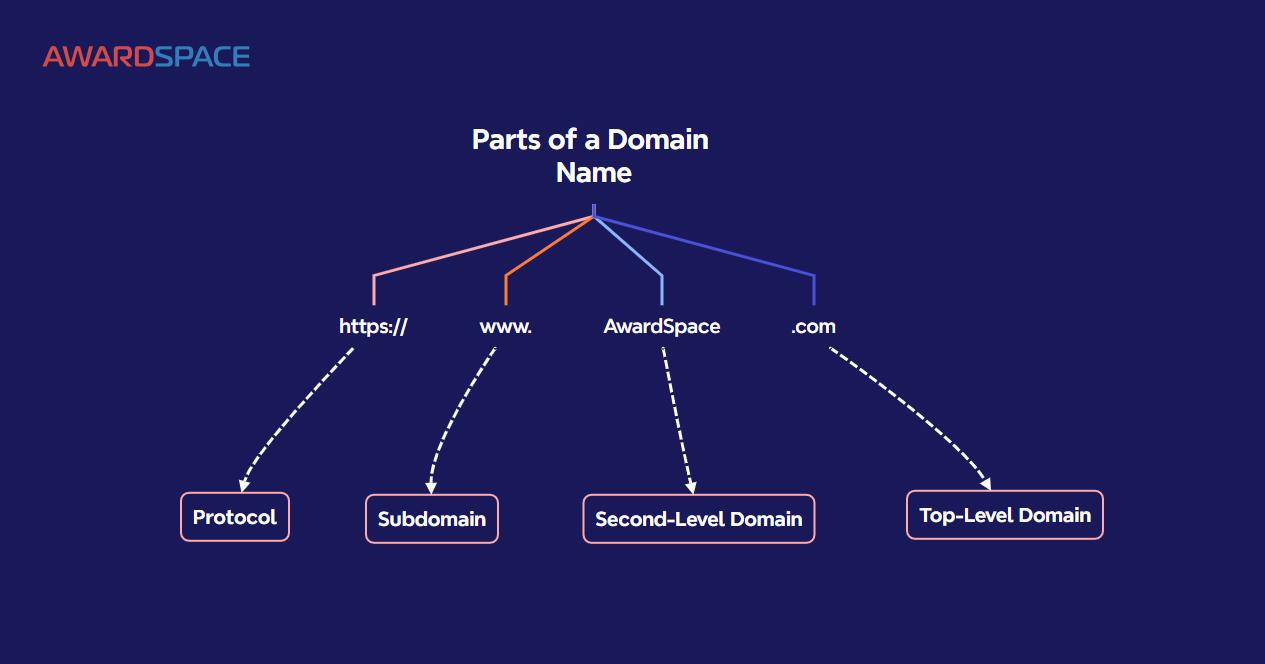
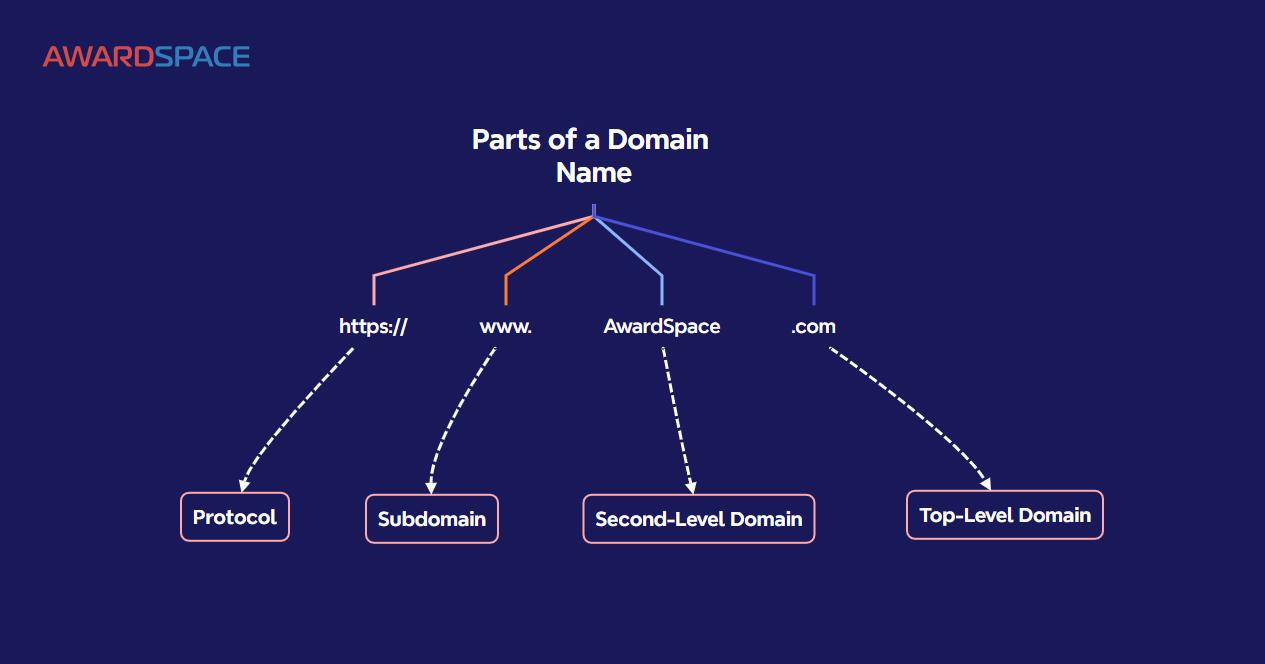
Setting Up Gmail to Work Seamlessly with Your New Domain
Integrating your new domain with Gmail can significantly enhance your professional communication and streamline your workflow. To get started, first, you’ll need to access your Google Workspace account. Within the admin console, you can add your domain by navigating to the ‘Domains’ section and clicking on ‘Add a Domain or Domain Alias.’ Enter your new domain name and follow the prompts to verify ownership through methods like TXT record verification or updating your CNAME records.
Once your domain has been verified, you will want to configure your email routing settings to ensure that emails sent to your domain are directed to your Gmail inbox. To do this, you’ll need to set up MX records within your domain’s DNS settings. The records typically include:
| Record Type | Priority | Mail Server |
|---|---|---|
| MX | 1 | aspmx.l.google.com |
| MX | 5 | alt1.aspmx.l.google.com |
| MX | 5 | alt2.aspmx.l.google.com |
| MX | 10 | alt3.aspmx.l.google.com |
| MX | 10 | alt4.aspmx.l.google.com |
After configuring your MX records, it may take some time for changes to propagate across the internet. To finalize the setup, return to your Google Workspace admin console and set up additional features such as Gmail signatures, filters, and forwarding settings to customize your email experience further. Don’t forget to inform your contacts about your new email address to ensure a smooth transition. By following these steps, you can make Gmail an integral part of your new domain’s communication strategy.
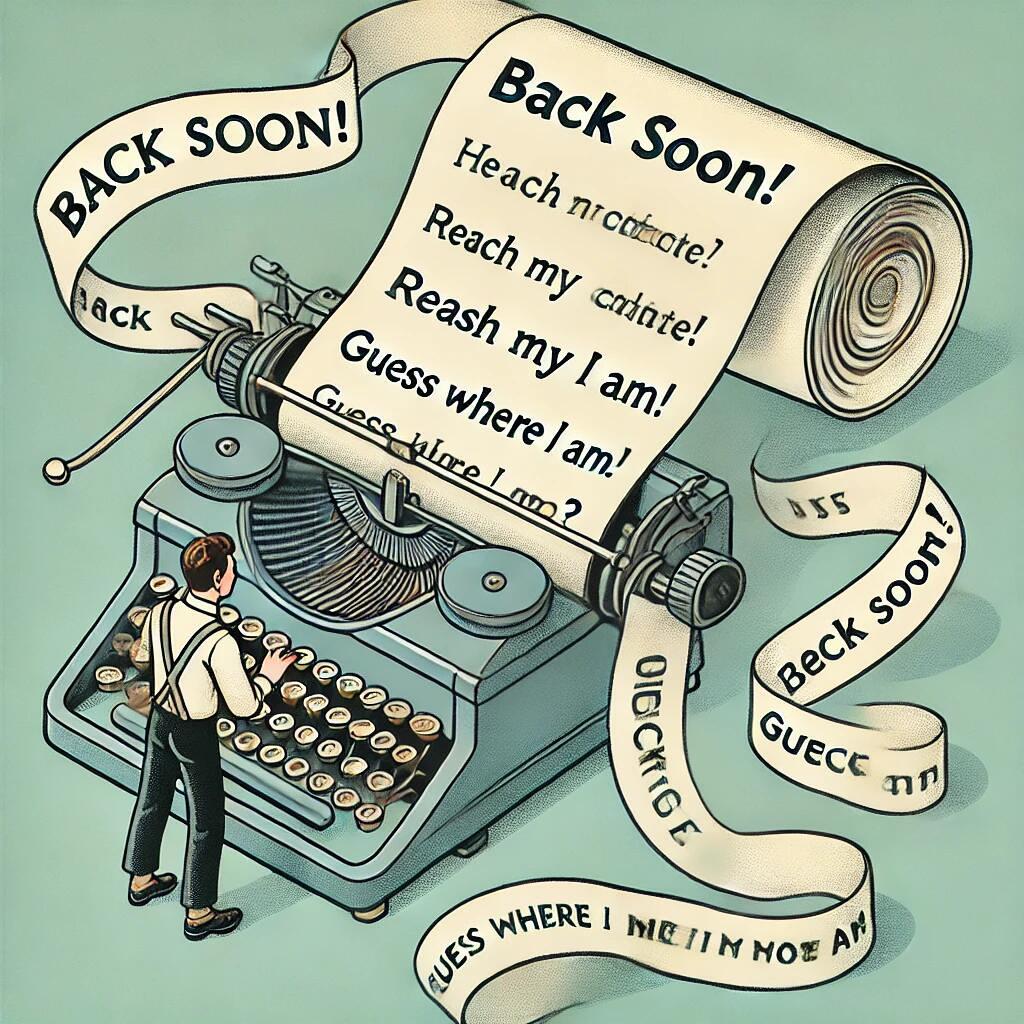
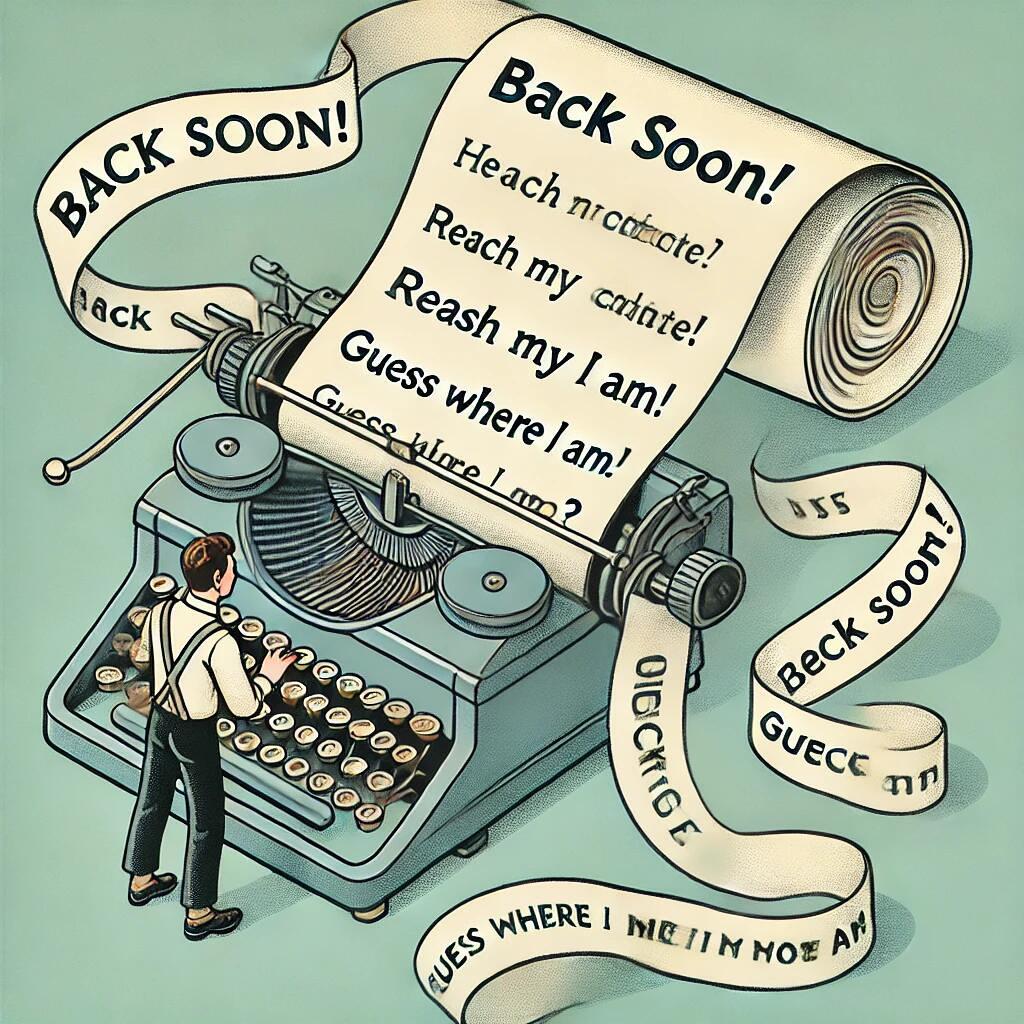
Enhancing Your Brand Image with Personalized Email Addresses
Personalized email addresses are more than just a convenience; they serve as a vital tool for establishing a professional brand image. When you use an email address that matches your domain, it instills confidence in your audience and portrays a sense of authority. This is crucial in today’s competitive landscape where first impressions matter. A straightforward, custom domain like yourname@yourbusiness.com stands out far more than a generic email from providers like Gmail or Yahoo.
Furthermore, custom email addresses allow for greater brand recognition. Instead of blending in with the myriad of free email services, your emails will stand out in a crowded inbox. This recognition can lead to increased open rates and engagement with your content. Consider the following benefits:
- Consistency: Branding across all platforms is essential for building trust.
- Professionalism: A personalized email elevates your brand’s status in the eyes of clients and stakeholders.
- Ownership: You retain control over your domain and email management.
integrating tools such as Google Workspace can further enhance your experience. With features like shared calendars, cloud storage, and document collaboration, the functionality you gain is invaluable for team collaboration and efficiency. Below is a brief comparison of standard email services versus personalized email through a domain provider:
| Feature | Standard Email Services | Personalized Email Addresses |
|---|---|---|
| Professional Appearance | Limited | Highly Professional |
| Brand Recognition | Low | High |
| Control Over Data | Minimal | Complete |
By investing in personalized email addresses, you are not just securing a form of communication; you are enhancing your overall brand image, building trust with customers, and ensuring that your business stands out in an ever-evolving digital landscape.


Common Pitfalls to Avoid When Buying a Domain for Gmail
Buying a domain for your Gmail can be a straightforward process, but it also comes with its share of common pitfalls. One major mistake is neglecting to check the domain’s history. If a domain has been previously owned, it may have past issues such as spam associations or a poor SEO reputation that can adversely affect your new email’s credibility. Always leverage tools like Wayback Machine or DomainTools to investigate the domain’s track record.
Another crucial area to focus on is the selection of the registrar. Many users jump at the first registrar they find, often overlooking the importance of their reputation. Look for registrars known for excellent customer support, transparency in pricing, and robust security measures. Make sure to read reviews and confirm that the registrar has strong policies for domain ownership and transfer capabilities.
Lastly, don’t forget to consider the possible limitations of your domain choice. Certain domain types may come with restrictions that can affect your usage. For instance, country code top-level domains (ccTLDs) can limit your email’s international reach, while less common TLDs might not inspire trust in users. Always align your domain choice with your long-term business goals. Here’s a quick reference table to help you evaluate domain types:
| Domain Type | Pros | Cons |
|---|---|---|
| .com | Most recognized, international appeal | Often already taken, higher competition |
| .co | Short, trendy, and available | Can be confused with .com |
| .info | Good for informational sites | Less professional image |
| .biz | Business-centric, less competition | Less credible than .com |
Q&A
Q&A: Buying a Domain for Gmail – Everything You Need to Know
What does it mean to buy a domain for Gmail?
A: Buying a domain for Gmail means acquiring a custom domain name (like yourbusiness.com) to use with Google Workspace. This setup allows you to create professional email addresses (like info@yourbusiness.com) that are linked to your domain rather than using a standard Gmail address.How do I buy a domain for my Gmail account?
A: To buy a domain for your Gmail account, follow these steps:- Choose a Domain Registrar: Start by selecting a reputable domain registrar, such as GoDaddy, Namecheap, or Google Domains.
- Search for Your Domain: Use the registrar’s search tool to check the availability of your desired domain name.
- Purchase the Domain: Once you find a suitable domain, follow the steps to purchase it. Be sure to select the appropriate registration period and any additional confidentiality options.
- Set Up Google Workspace: Sign up for Google Workspace, choose a plan that meets your needs, and link your newly purchased domain during the setup process.
What are the benefits of using a custom domain with Gmail?
A: Using a custom domain with Gmail offers several advantages:- Professionalism: Custom email addresses enhance your brand’s credibility.
- Branding: Incorporating your domain into your email communication strengthens brand identity.
- Advanced Features: Google Workspace provides enhanced features like cloud storage, collaboration tools, and robust security options.
- Support: Enjoy access to Google’s customer support for help with domain and email-related issues.
Can I use an existing domain with Gmail?
A: Absolutely! If you already own a domain, you can easily link it to your existing Gmail account by signing up for Google Workspace and following the setup instructions. This integration allows you to manage your email through Gmail while using your custom domain.How much does it cost to buy a domain for Gmail?
A: The cost of purchasing a domain varies widely based on the domain registrar and the specific domain you choose. Typically, you can expect to pay anywhere from $10 to $50 per year for a standard domain name. Additionally, Google Workspace plans start at around $6 per user per month for basic features or can go up depending on the additional services needed.Is it difficult to set up Gmail with a custom domain?
A: Not at all! While the setup process involves a few steps to configure your domain and verify ownership, Google provides comprehensive guides and support to walk you through the process. Most users find it relatively straightforward, especially with the intuitive interface Google offers.What if I need help during the setup?
A: If you encounter any challenges while setting up your custom domain with Gmail, you can access Google’s support resources, including help articles, community forums, and direct support options. Many domain registrars also offer customer support to assist with domain-related inquiries.Can I transfer my domain to Google later?
A: Yes! If you’ve purchased your domain through another registrar but later decide to manage it through Google, you can transfer your domain to Google Domains. Just ensure you meet the requirements for transfer and follow the outlined steps on the Google Domains website.How do I manage multiple email addresses on my domain?
A: Google Workspace allows you to create multiple email addresses associated with your domain easily. Simply access the admin console, navigate to user management, and add new users. Each user can have their own custom email address, which helps streamline communication for teams or departments.By integrating a custom domain with Gmail, not only do you enhance your brand’s professional image, but you also gain access to a suite of tools that can propel your business communication to new heights. If you’re considering taking the plunge, now is a perfect time to explore your options!

