Table of Contents
- Understanding the Benefits of a Custom Domain with Gmail
- Step-by-Step Guide to Purchasing Your Domain
- How to Set Up Gmail for Your Custom Domain
- Troubleshooting Common Issues with Domain and Gmail Integration
- Enhancing Your Brand’s Credibility with a Personalized Email Address
- Q&A
- Wrapping Up
Understanding the Benefits of a Custom Domain with Gmail
Using a custom domain for your Gmail not only enhances your professional identity but also builds credibility and trust with your audience. When you send emails from an address that incorporates your domain (e.g., yourname@yourcompany.com), it signals legitimacy. Clients and customers are more likely to engage with a well-branded email address compared to a generic one, increasing the chances of meaningful interactions and relationships.
Moreover, managing a custom domain through Gmail offers streamlined operations. You can benefit from Google’s powerful suite of tools, including advanced spam filtering, large storage capacity, and seamless integration with other Google services. This synergy allows you to maintain both your domain and your email efficiently, ensuring that you can focus on what truly matters—running your business and connecting with your audience.
having a custom domain simplifies your marketing efforts. You gain an essential tool for branding, promoting, and communicating effectively with customers. The benefits are further extended through branding potential, as your emails become a form of advertisement for your business. Here are some key advantages:
- Enhanced professionalism: Stand out with a personalized email address.
- Improved deliverability: Increase the likelihood that your emails reach the inbox.
- Boosted brand awareness: Your custom domain acts as a constant reminder of your brand.


Step-by-Step Guide to Purchasing Your Domain
Purchasing a domain name is a crucial step in establishing your online presence, and getting started is easier than you might think. First, you need to choose a reliable domain registrar. Popular options like GoDaddy, Namecheap, and Bluehost offer user-friendly interfaces and competitive pricing. Once you’ve selected a registrar, head to their website and utilize their domain search tool. Enter your desired domain name to check its availability. You may want to brainstorm alternatives just in case your first choice is taken.
Once you find an available domain name, it’s time to proceed with the purchase. Most registrars will guide you through the checkout process, during which you’ll need to provide your contact information and select a registration period (usually between one to ten years). Make sure to review optional add-ons, such as domain privacy protection and email hosting services, which can offer additional security and professionalism for your business. Here’s a simple table outlining common add-ons and their benefits:
| Add-On | Benefit |
|---|---|
| Domain Privacy Protection | Hides your personal information from the WHOIS database |
| Email Hosting | Provides a professional email address associated with your domain |
| SSL Certificate | Enhances your site’s security and boosts SEO |
After completing your payment, you’ll receive a confirmation email with details about your new domain. Be aware that domain propagation may take up to 48 hours, so your site may not be immediately accessible. In the following steps, you’ll want to set up your domain’s DNS records, which involves pointing your domain to your web hosting service. Most registrars provide easy tutorials to guide you through this process, ensuring you can get your website live without a hitch.


How to Set Up Gmail for Your Custom Domain
To utilize Gmail with your custom domain, the first step is to sign up for Google Workspace. This suite offers not only Gmail but also a variety of productivity tools that help streamline your workflow. Once you’ve set up your account, you’ll need to verify your domain. This typically involves adding a TXT record to your domain’s DNS settings. Here’s a simple checklist to follow during this stage:- Access your domain registrar: Sign in to where you purchased your domain.
- Find the DNS settings: Look for an option labeled DNS Management or Name Server Management.
- Add a TXT record: Input the verification code provided by Google Workspace.
- Select ‘Add a User’: Input the new user’s details, ensuring to provide a unique email address.
- Assign a Password: Set an initial password for the user, which they can change upon first logging in.
- Communicate Account Details: Share the login details securely with the new user.


Troubleshooting Common Issues with Domain and Gmail Integration
The integration of your domain with Gmail can significantly enhance your email management experience, but it isn’t always smooth sailing. One common issue users face is difficulty in verifying their domain ownership. This verification is crucial for ensuring that emails sent from your custom domain appear legitimate. To resolve this, check the following points:
- DNS Settings: Make sure your DNS records are correctly configured. This may include adding MX records or TXT records as specified by Google.
- Propagation Time: Remember that DNS changes can take up to 48 hours to propagate. Be patient and do not attempt multiple changes within this period.
- Verification Email: If you opted for email verification, ensure you have access to the email account receiving verification links.
Another challenge that commonly arises is email delivery issues. Users may find that emails sent to or from their custom domain are being marked as spam. To tackle this, consider the following strategies:
| Solution | Description |
|---|---|
| SPF Record: | Set up a Sender Policy Framework record in your DNS to authenticate your domain against spam filters. |
| DKIM Signing: | Enable DKIM to add a digital signature to your messages, confirming they are sent from a verified source. |
| Check Blacklists: | Regularly check to see if your domain or IP is blacklisted and take steps to resolve any issues. |
syncing issues can occur if your Gmail account is not correctly linked to your domain. Users may not see all their emails in one place or experience delays. To troubleshoot this, try the following:
- Account Synchronization: Ensure that your Gmail settings are properly configured to fetch emails from your custom domain.
- Check App Settings: Review your permissions in both Gmail and your domain settings to ensure they are properly aligned.
- Contact Support: If issues persist, consider contacting Google Workspace support for assistance with more advanced troubleshooting.
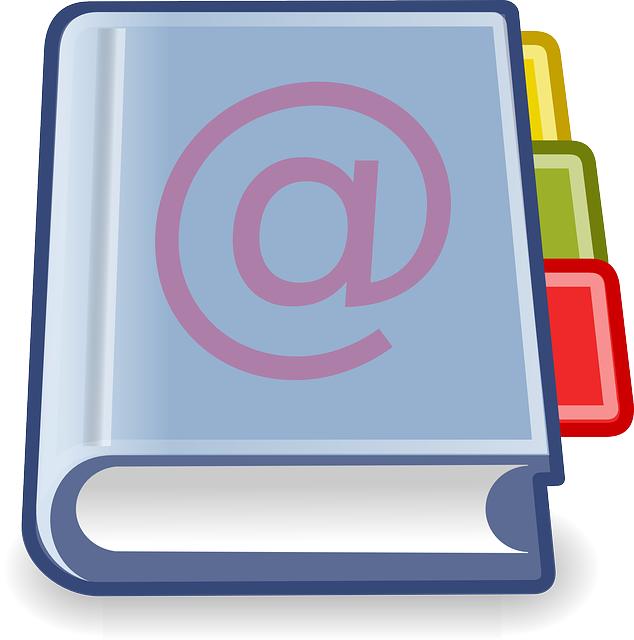
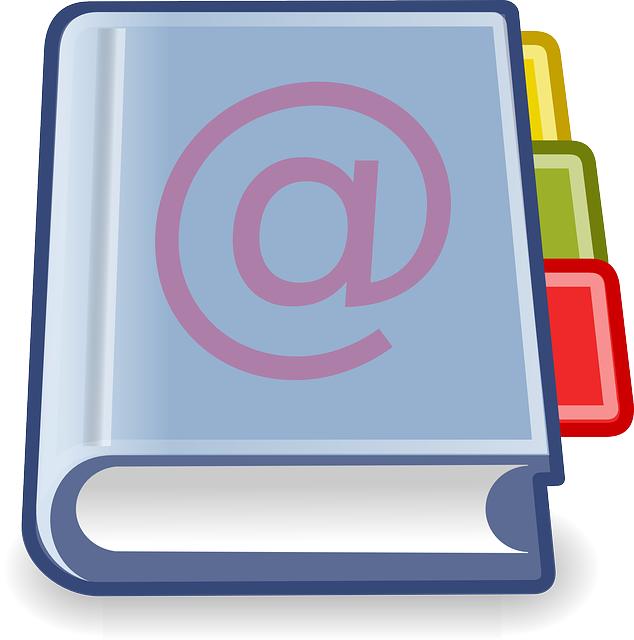
Enhancing Your Brand’s Credibility with a Personalized Email Address
Utilizing a personalized email address linked to your own domain can significantly strengthen your brand’s identity and trustworthiness. Unlike generic email services, a custom address (like info@yourbusiness.com) instantly conveys professionalism. Clients and customers are more likely to engage with a brand that projects a polished image, making this small detail impactful in establishing your reputation. By showcasing your domain, you also build recognition that can enhance customer loyalty.
Moreover, a personalized email address allows for better organization and management of communication. You can create specific accounts for different departments or services—such as support@yourbusiness.com, sales@yourbusiness.com, and contact@yourbusiness.com—each of which can guide inquiries more effectively. This segmentation not only simplifies workflows but also allows recipients to direct their concerns to the appropriate channel, leading to improved customer service experiences.
Another significant advantage is the added layer of security and control over your communications. A personalized email is less vulnerable to phishing attacks compared to free email accounts. By using your domain, you can implement advanced security measures and maintain data privacy, which are crucial for gaining your audience’s trust. Here’s a quick comparison of the benefits:
| Benefit | Personalized Email | Generic Email |
|---|---|---|
| Professional Image | Yes | No |
| Targeted Communication | Yes | Limited |
| Data Security | High | Low |
Q&A
Q&A About Buying Domain Gmail
Q1: What is Domain Gmail? A: Domain Gmail refers to a customized email service provided by Google, allowing businesses to create email addresses using their own domain names (e.g., yourname@yourcompany.com) instead of the standard Gmail address format (yourname@gmail.com). This not only enhances professionalism but also reinforces brand identity. Q2: Why should I consider using Domain Gmail for my business? A: Using Domain Gmail offers numerous benefits. Firstly, it adds credibility to your business communications. Customers are more likely to trust a company that has a professional email address. Additionally, Domain Gmail provides access to Google’s powerful tools, including Google Drive, Calendar, and Hangouts, all seamlessly integrated into one platform. Q3: How do I buy a domain for Gmail? A: To buy a domain for Gmail, follow these steps: - Choose a Domain Name: Think of a name that reflects your business and is easy to remember.
- Register the Domain: Visit a domain registrar (e.g., GoDaddy, Namecheap) to purchase your chosen domain.
- Sign Up for Google Workspace: Create an account on Google Workspace, which includes the Domain Gmail service.
- Set Up Email Addresses: Follow the instructions to link your domain to Gmail, allowing you to create and manage your custom email addresses.

